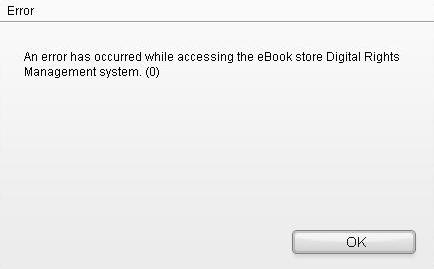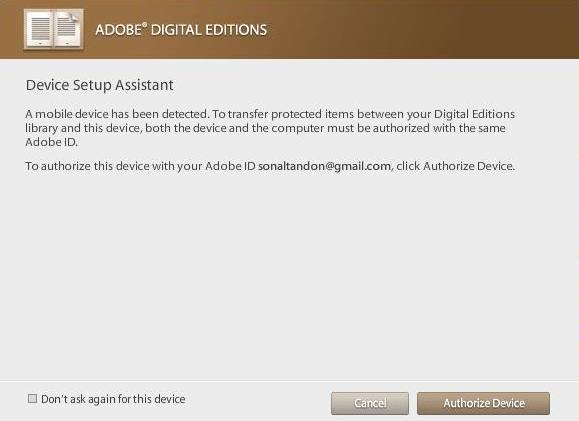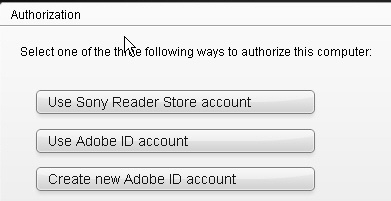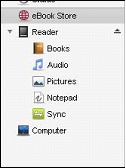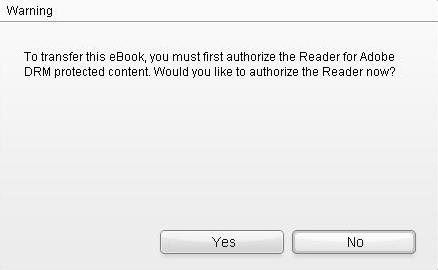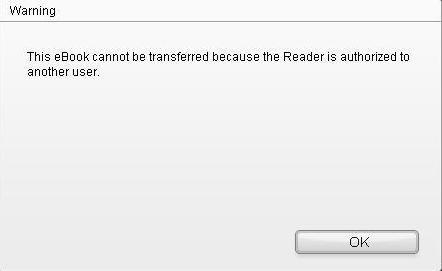DRM Troubleshooting
| I have downloaded an eBook that doesn’t open up. How do I open and read the eBook? |
| If you have received a .acsm file that doesn’t open up automatically, it means that Adobe Digital Editions is not already installed on your system. In this case, save the file received and download Adobe Digital Editions. Once the download is complete, open the .acsm file. It would automatically get opened in Digital Editions. |
| Error Code #2083: License Error (Server Communication problem: E_ADEPT_IO) |
| This is a generic error caused by your firewall blocking the port and not allowing Adobe Digital Editions to download. If you receive this error message while trying open an e-book with Adobe Digital Editions, check your firewall settings to make sure the standard port 80 is open. |
| I’m not being able to access my eBook on Digital Editions installed on other machines. What could be the reason behind it? |
| Make sure that Digital editions is properly authorized as mentioned above. Protected items that you download with Digital Editions can open on up to six computers and mobile devices provided they are properly authorized. If you have already opened your protected book on 6 computers and mobile devices and you are trying to open it on a 7th device, you will not be able to do so. In this case, please open your eBook on the last 6 devices/computers. |
| Why can’t I print and Copy my ebook from Digital Editions? |
| Normally content is protected for print and copy access. If content is open in Digital Editions, go to Reading->Item Info to find out access restrictions. If print and copy is not restricted and you are still not able to solve the issue, send an email to Antrik ExPress Support. |
| After downloading ebook, I got .acsm file but it doesn't open with Adobe Digital Editions, what should I do? |
This looks like the problem of association of filetype .acsm with Adobe Digital Editions. This can happen if:
This is how you can rectify it. Open the 'urllink.acsm' file as follows…
OR If you have already installed Adobe Digital Editions before downloading the ebook, then you may need to adjust your computer's file associations so that the Adobe software opens the .acsm file type. For Windows Vista
For Windows 98SE, Windows 2000, Windows ME, or Windows XP
For Macintosh operating systems
|
| I’m unable to open some or all of my eBooks after upgrading to Adobe Digital Editions 1.5 or later. I’m receiving the following error:” Internal error - document already failed. "Error W_ADEPT_CORE_USER_CREDENTIALS_NOT_FOUND” |
| This issue appears to be caused by a failure in the process of moving your books from anonymous activation to Named activation. Disclaimer: The following solution involves the Windows System Registry. Editing or manipulating the registry incorrectly can result in serious system damage, which may require reinstallation of the operating system. If you are not comfortable editing the registry then it's best to take your machine to a professional. If you choose to proceed it is essential to create a complete system backup and a Windows System Restore Point before proceeding. Antrik ExPress cannot be held responsible for damage resulting from this information. Windows Troubleshooting Steps
Macintosh Troubleshooting Steps
|
| Why Error encountered when activating Digital Editions or accessing an eBook "Adobe DRM Error". |
| Follow one of the below solutions:
Solution 1: If you changed the clock on your computer, then set it back to the actual time. Solution 2: Enable firewall, antivirus, or proxy software. |
| Error received when opening an eBook in Adobe Digital Editions 1.7.1: "Sorry, the file you are attempting to open cannot be opened by Digital Editions" when opening an eBook file in Adobe Digital Editions 1.7.1 |
| If you attempt to open or fulfill an Adobe Content Server 3 eBook (i.e. Open an ETD file) with Adobe Digital Editions version 1.7.1, this message will appear. The eBook distributor for the eBooks in question may not have migrated to Content Server 4 and fulfilling their Content Server 3 eBooks are no supported from April 1, 2009. |
| Can eBooks that I have already borrowed from a library be transferred to another machine? |
| Digital Editions 1.5 and higher will detect borrowed eBooks and display in the “Borrowed” bookshelf. However, if you borrowed an eBook with Acrobat Reader or Digital Editions 1.0, you cannot transfer that book to another machine. You will need to return this book and re-borrow it again with Digital Editions 1.5 and higher in order to transfer it. |
| Activation Error - E_AUTH_DATABASE_CONSISTENCY http://adeactivate.adobe.com/adept/SignInDirect Adobe |
This error is actually caused by an error in Adobe’s database. Once you get this error your existing AdobeID will not work anymore for activating books and you have to create a new AdobeID. Also, you will no longer be able to access any of your old books. Follow these steps to solve this problem:
|
| Error: Server Timeout or Download Reset |
| This is most often caused by the problem with your Internet connection or browser. Please contact your Internet Service Provider (ISP) or check your browser to make sure it is working properly. |
| Error- E_AUTH_FAILED http://adeactivate.adobe.com/adept/AddSignInDirectmy.email%40myemail.com |
| Create new account at adobe's site |
| Error encountered while activating Adobe Digital Editions 1.x or read epubs “E_ADEPT_REQUEST_EXPIRED http://adeactivate.adobe.com/adept/Activate” |
This error is caused by one of, or some combination of, the following three system settings:
When you download a PDF or an epub, the Adobe activation records timestamp information from the Adobe activation server. This information is stored inside the book. When you attempt to open the book, this information is compared to your current system information. If your system has an incorrect time/date/time zone, then the activation server disallows the request and you cannot read the book. Carefully check the machine's system time, date, and time zone to be certain they match the time/date/zone when you purchased the PDF or epub. In most cases this will resolve the error. |
| How do I transfer “urllink.acsm” on my Sony Reader |
Please note that Reader library and Sony Reader device MUST be authorized with same Adobe ID as ADE. |
| Please provide me list of devices which supports Adobe Content Server based DRM |
| Please refer to the link for most recent info: http://www.adobe.com/products/digitaleditions/devices/ |