Reading eBook on Windows Desktop PC
Please follow below instructions to read eBooks on windows desktop pc.
Install Adobe Digital Editions
Now, if you are downloading ebooks on your laptop/ PC, you need to download/install Adobe Digital Editions eReader Software. Let us click on that Here link to download Adobe Digital Edition (Latest Version 2.0).

Now click on Download Windows (5.61 MB) link. ADE_2.0_installer.exe file is downloaded.
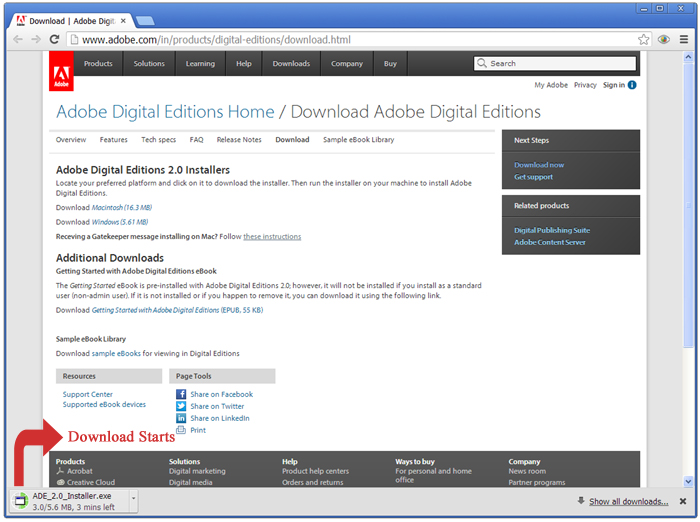
Double click on "ADE_2.0_Installer.exe" to start installation of Adobe Digital Edition.

Click on Run Button.
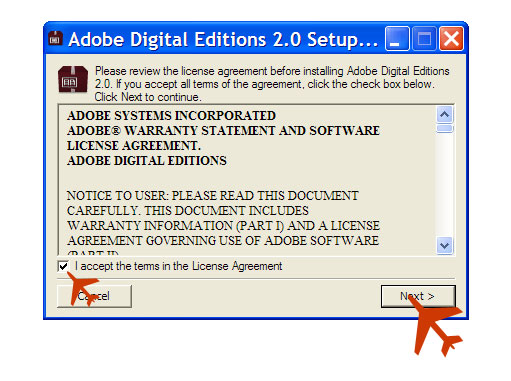
Check "I Accept" and click on Next button.
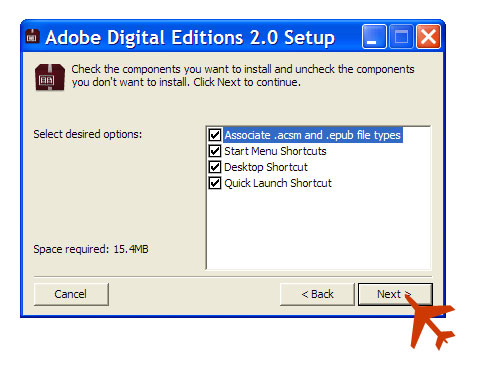
Click on Next Button.
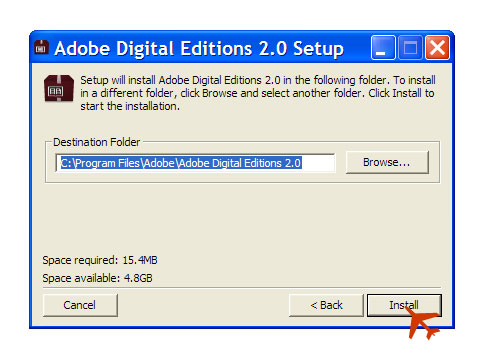
Click on Install Button.
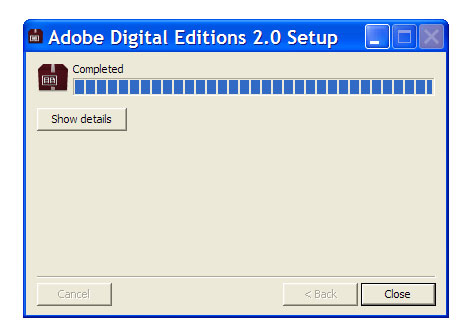
Click on Close Button.
Preparing Adobe Digital Edition for First time use
Open the newly installed Adobe Digital Editions
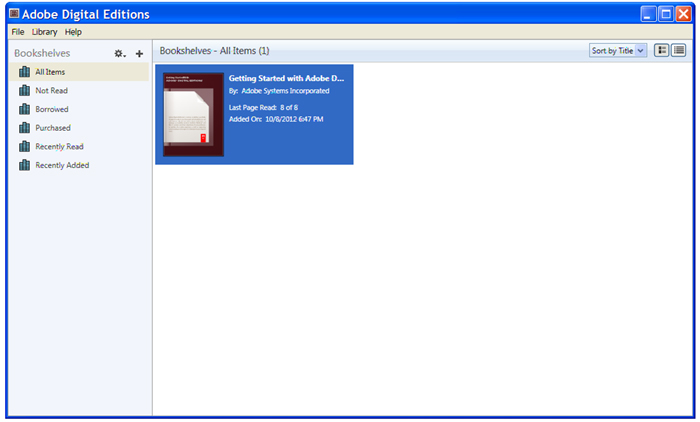
Click Help drop down menu, and select Authorize Computer.
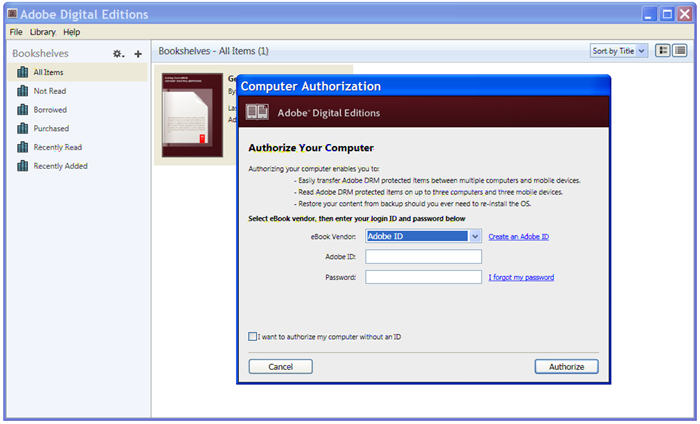
Click on Create an Adobe ID (Do not skip this step, activation by adobe-id is mandatory, if want to read your ebooks on multiple devices like your PC/Laptop and Ipad ect.)
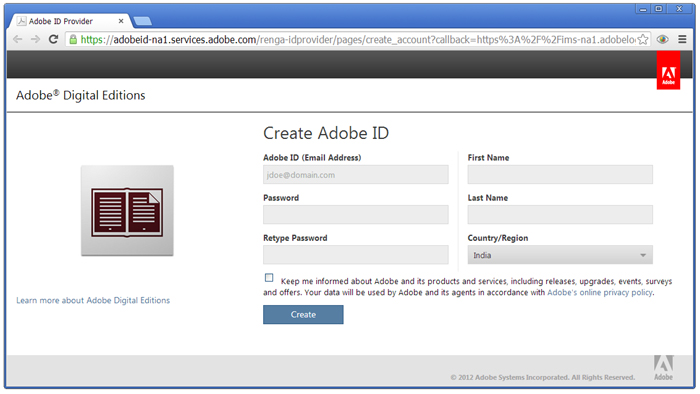
This is similar to a new email account opening. Just enter details in all compulsory fields. (There are six fields) and click on Create button.

Now let us go back to our digital edition and enter Adobe email id, password and click on Authorize button.
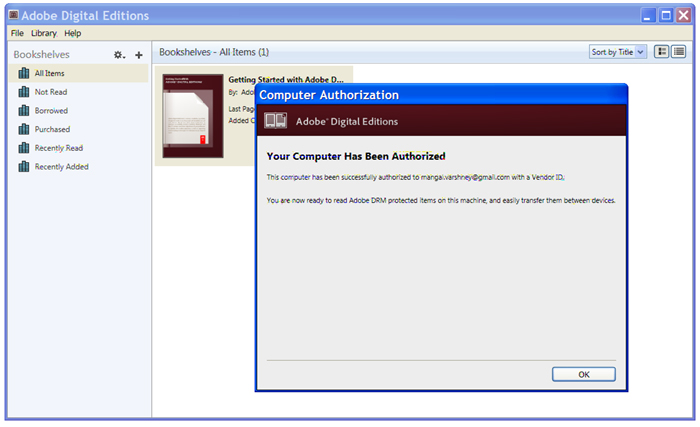
Done, click on OK button. Let us go back to My Bookshelf page on antrik.com.
Back to My Bookshelf
Click on Download button of your purchased ebooks available on My Bookshelf page. It will download .acsm file.

Double click on .acsm file it will start Adobe digital Edition automatically, if not manually open the Adobe Digital Edition and click on file->Add to library option and choose .acsm file from "Add item to library" dialog box.
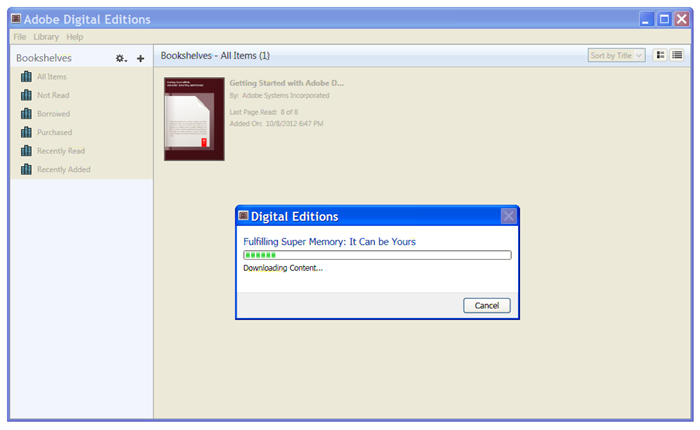
Download finished we can read the ebook now.
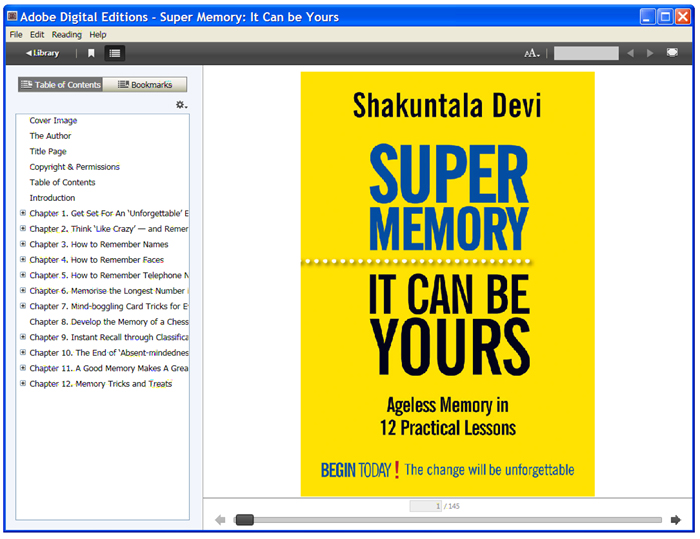
Happy Reading...
